Here is the step-by-step procedure to create this photo effect using Photoshop Elements.
1. Open the picture you want to edit in Photoshop Elements.
2. Crop the photo to the size/shape you want. For this I chose a 5x5 crop to get a square photo.
3. Under the “Layer” tab, choose “New Adjustment Layer” and then “Gradient Map”. This will create a black and white layer over your original picture, converting the image to black and white.
Note: If your image isn’t black and white, check the Gradient Map options in the Layers palette on the right side toolbar and ensure the correct (i.e. black and white) colour profile is selected.
4. We’re now going to restore the colour to the eyes of the photograph. On your layers palette, the gradient map layer has two thumbnail icons. The thumbnail on the right is the layer mask, which lets you alter your adjustment by painting on it. White will reveal the adjustment, while black will block it. Zoom in on the eyes in the photo so they fill your workspace.
5. Choose the brush tool from the left hand toolbar, adjust the brush size (top toolbar), and set the opacity to 100%. Set the foreground color to black (shortcut to do this is to press D, then X). Now click on the layer mask thumbnail in the layers palette and then begin painting over the eyes in the photo.
6. If you’ve coloured outside the "lines", you can fix it easily. Switch the foreground color back to white (press D then X), undo the colouring in the areas you want. In this photo I fixed some of the skin colour that was showing on the right eyelid.
7. You can set your zoom back to 100% (or fit screen) to see the result of the revealed eye colour.
8. As a final finishing touch, we’re going to add some graininess to the photo to make it look a bit more “vintage”. Under the “Filter” menu, choose “Noise” and then “Add Noise”.
9. Set the noise amount between 3-5%, and make sure “Gaussian” and “Monochromatic” are checked.
That’s it – you’re done your photo editing - here is the final photo!
I hope you found this tutorial helpful! Please leave a comment and a link if you decide to give this a try!
Thanks so much for stopping by the ScrapThat! blog today!












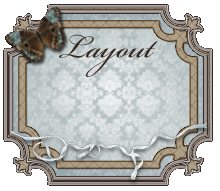



















Wonderful tutorial, Sarah!! Thanks for sharing. ~ Blessings, Tracey
ReplyDeletePhoto editing software or photo software allows you to create and modify bitmap graphics and photographic images. Photo programs can be used for tasks such as painting and drawing, colour correction, enhancement of photos, creating special effects, conversion of images from one type to another, adding text to graphics etc. remove image background
ReplyDeleteAlways do some extensive research before starting out a career with your own photography business so that you understand the pros and cons involved. Some ideas include subscribing to a good magazine related to the photographic industry such as Professional Photographer, Camera Arts and Photo District News. photographers in houston
ReplyDeleteThey also have to create layouts for annual reports, financial reports, market reports, business development reports and the like. graphics design is my passion
ReplyDeleteAdobe Photoshop is the best photo editor around, whether you need to touch up your photos or manipulate them to your desired needs, photoshop is great.
ReplyDeleteIt's great software and each update brings very new amazing features. Adobe's name itself is enough to prove this.
Overall my experience with photoshop has been great. I would definitely recommend it, and the fact that it comes with the tool suite subscription makes it worth the cost.
Thanks for this great tutorial. PhotoShop is so well known that it has become a byword for all photo editing and it’s not difficult to see its influence on most of the other photo editing software packages available. It is a much loved, much praised go-to editing tool for professionals and hobbyists alike, and the sheer volume of positive feedback should tell you all you need to know.
ReplyDeleteHey, Sarah, great post after all. Photo editing and graphics designing are not possible without the help of photo editing software. Adobe Photoshop is another professional photo editing software. It's great software and each update brings very new amazing features. Adobe's name itself is enough to prove this. Thanks for your post.
ReplyDelete